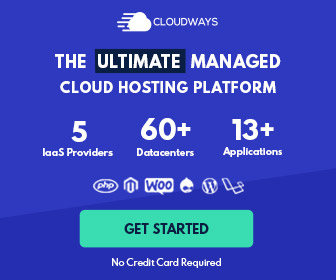HTTP Commands Cheat Sheet
Here is a cli commands cheat sheet for HTTP command, you can use this as a quick reminder for basic commands with a brief description for each of the commands.
What is HTTP command?
Add some data here
# Custom HTTP method HTTP headers and JSON data:
http PUT example.org X-API-Token:123 name=John
# Submitting forms:
http -f POST example.org hello=World
# See the request that is being sent using one of the output options:
http -v example.org
# Use Github API to post a comment on an issue with authentication:
http -a USERNAME POST https://api.github.com/repos/jkbrzt/httpie/issues/83/comments body='HTTPie is awesome!'
# Upload a file using redirected input:
http example.org < file.json
# Download a file and save it via redirected output:
http example.org/file > file
# Download a file wget style:
http --download example.org/file
# Use named sessions_ to make certain aspects or the communication
# persistent between requests to the same host:
# http --session=logged-in -a username:password httpbin.org/get API-Key:123
http --session=logged-in httpbin.org/headers
# Set a custom Host header to work around missing DNS records:
http localhost:8000 Host:example.com
# Simple JSON example:
http PUT example.org name=John [email protected]
# Non-string fields use the := separator, which allows you to embed raw
# JSON into the resulting object. Text and raw JSON files can also be
# embedded into fields using =@ and :=@:
http PUT api.example.com/person/1 name=John age:=29 married:=false hobbies:='["http", "pies"]' [email protected] bookmarks:[email protected]
# Send JSON data stored in a file:
http POST api.example.com/person/1 < person.json
# Regular Forms
http --form POST api.example.org/person/1 name='John Smith' [email protected] cv=@~/Documents/cv.txt
# File Upload Forms
# If one or more file fields is present, the serialization and content
# type is multipart/form-data:
http -f POST example.com/jobs name='John Smith' cv@~/Documents/cv.pdf
# To set custom headers you can use the Header:Value notation:
http example.org User-Agent:Bacon/1.0 'Cookie:valued-visitor=yes;foo=bar' X-Foo:Bar Referer:http://httpie.org/
# Basic auth:
http -a username:password example.org
# Digest auth:
http --auth-type=digest -a username:password example.org
# With password prompt:
http -a username example.org
# Authorization information from your ~/.netrc file is honored as well:
cat ~/.netrc
machine httpbin.org
login httpie
# password test
http httpbin.org/basic-auth/httpie/test
# You can specify proxies to be used through the --proxy argument for each
# protocol (which is included in the value in case of redirects across
# protocols):
http --proxy=http:http://10.10.1.10:3128 --proxy=https:https://10.10.1.10:1080 example.org
# With Basic authentication:
http --proxy=http:http://user:[email protected]:3128 example.org
# To skip the HOST'S SSL CERTIFICATE VERIFICATION, you can pass
# --verify=no (default is yes):
http --verify=no https://example.org
# You can also use --verify= to set a CUSTOM CA BUNDLE path:
http --verify=/ssl/custom_ca_bundle https://example.org
# To use a CLIENT SIDE CERTIFICATE for the SSL communication, you can pass
# the path of the cert file with --cert:
http --cert=client.pem https://example.org
# If the PRIVATE KEY is not contained in the cert file you may pass the
# path of the key file with --cert-key:
http --cert=client.crt --cert-key=client.key https://example.org
# You can control what should be printed via several options:
# --headers, -h Only the response headers are printed.
# --body, -b Only the response body is printed.
# --verbose, -v Print the whole HTTP exchange (request and response).
# --print, -p Selects parts of the HTTP exchange.
http --verbose PUT httpbin.org/put hello=world
# Print request and response headers:
# Character Stands for
# ----------- -------------------
# H Request headers.
# B Request body.
# h Response headers.
# b Response body.
http --print=Hh PUT httpbin.org/put hello=world
# Let's say that there is an API that returns the whole resource when it
# is updated, but you are only interested in the response headers to see
# the status code after an update:
http --headers PATCH example.org/Really-Huge-Resource name='New Name'
# Redirect from a file:
http PUT example.com/person/1 X-API-Token:123 < person.json
# Or the output of another program:
grep '401 Unauthorized' /var/log/httpd/error_log | http POST example.org/intruders
# You can use echo for simple data:
echo '{"name": "John"}' | http PATCH example.com/person/1 X-API-Token:123
# You can even pipe web services together using HTTPie:
http GET https://api.github.com/repos/jkbrzt/httpie | http POST httpbin.org/post
# You can use cat to enter multiline data on the terminal:
cat | http POST example.com
# ^D
cat | http POST example.com/todos Content-Type:text/plain
- buy milk
- call parents
^D
# On OS X, you can send the contents of the clipboard with pbpaste:
pbpaste | http PUT example.com
# Passing data through stdin cannot be combined with data fields specified
# on the command line:
echo 'data' | http POST example.org more=data # This is invalid
# AN ALTERNATIVE TO REDIRECTED stdin is specifying a filename (as
# @/path/to/file) whose content is used as if it came from stdin.
# It has the advantage that THE Content-Type HEADER IS AUTOMATICALLY SET
# to the appropriate value based on the filename extension. For example,
# the following request sends the verbatim contents of that XML file with
# Content-Type: application/xml:
http PUT httpbin.org/put @/data/file.xml
# Download a file:
http example.org/Movie.mov > Movie.mov
# Download an image of Octocat, resize it using ImageMagick, upload it
# elsewhere:
http octodex.github.com/images/original.jpg | convert - -resize 25% - | http example.org/Octocats
# Force colorizing and formatting, and show both the request and the
# response in less pager:
http --pretty=all --verbose example.org | less -R
# When enabled using the --download, -d flag, response headers are printed
# to the terminal (stderr), and a progress bar is shown while the response
# body is being saved to a file.
http --download https://github.com/jkbrzt/httpie/tarball/master
# You can also redirect the response body to another program while the
# response headers and progress are still shown in the terminal:
http -d https://github.com/jkbrzt/httpie/tarball/master | tar zxf -
# If --output, -o is specified, you can resume a partial download using
# the --continue, -c option. This only works with servers that support
# Range requests and 206 Partial Content responses. If the server doesn't
# support that, the whole file will simply be downloaded:
http -dco file.zip example.org/file
# Prettified streamed response:
http --stream -f -a YOUR-TWITTER-NAME https://stream.twitter.com/1/statuses/filter.json track='Justin Bieber'
# Send each new tweet (JSON object) mentioning "Apple" to another
# server as soon as it arrives from the Twitter streaming API:
http --stream -f -a YOUR-TWITTER-NAME https://stream.twitter.com/1/statuses/filter.json track=Apple | while read tweet; do echo "$tweet" | http POST example.org/tweets ; done
# Create a new session named user1 for example.org:
http --session=user1 -a user1:password example.org X-Foo:Bar
# Now you can refer to the session by its name, and the previously used
# authorization and HTTP headers will automatically be set:
http --session=user1 example.org
# To create or reuse a different session, simple specify a different name:
http --session=user2 -a user2:password example.org X-Bar:Foo
# Instead of a name, you can also directly specify a path to a session
# file. This allows for sessions to be re-used across multiple hosts:
http --session=/tmp/session.json example.orghttp --session=/tmp/session.json admin.example.orghttp --session=~/.httpie/sessions/another.example.org/test.json example.orghttp --session-read-only=/tmp/session.json example.org
Check out the HTTP command documentation .
You can also check our MegaSh cheatsheet tool, that has 150+ searchable linux cheat sheets in one page, so you never forget a command as you work again